| Creating a Gallery on Internet Discussion Board
|
Many of the discussion boards I visit on the internet allow you
to make an image gallery of pictures of your interest related to the discussion board. When you
make a gallery there are a couple of benefits. First, the other members of the board are able
to see your projects. Second, it's a place you can upload your pictures so you can insert them
in posts you join in on.
The following is step by step instructions on how to build a
image gallery, in this case I am using the system used by the Ford Truck Enthusiasts' site. This
system is used by many other internet discussion groups.
|
|
Click on “User CP”
|
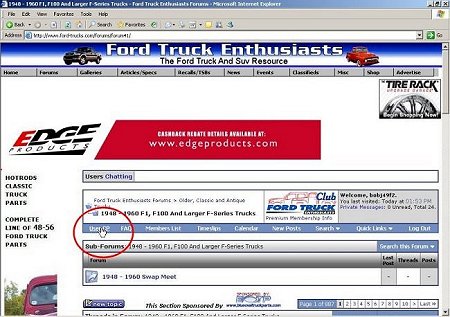
|
|
Click on “Edit Gallery”
|
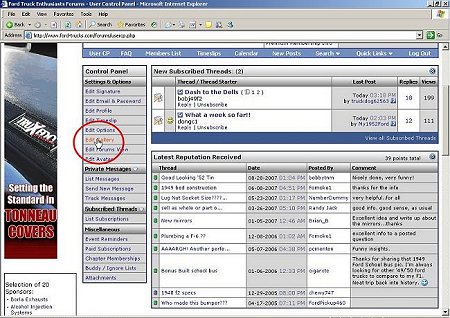
|
|
Click on “Create Album”
|
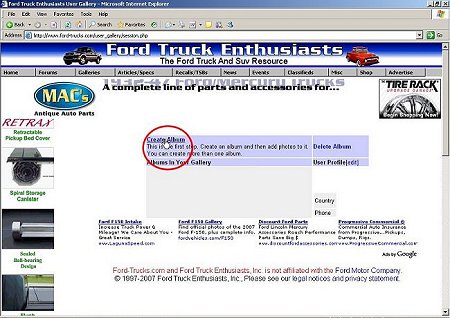
|
|
On this page, fill out the boxes for Album Title, Description, Etc then
click on “Create Album”
|
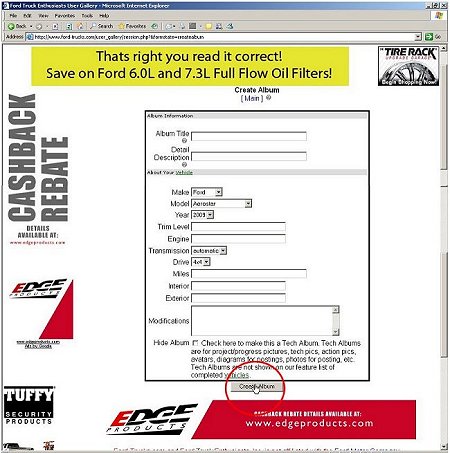
|
|
On the next page, you will see the title box, etc with the information
that you added in the last step, Click on [Edit]
|
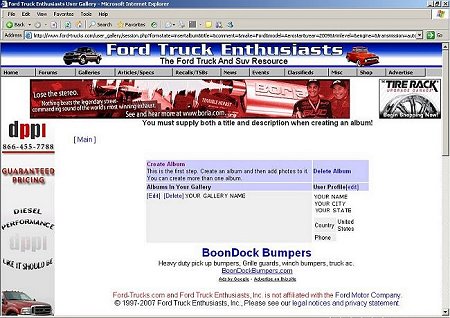
|
|
Scroll down until you the small boxes in the middle of the page, one on
top of the other with tabs next to them labeled “Browse”
|
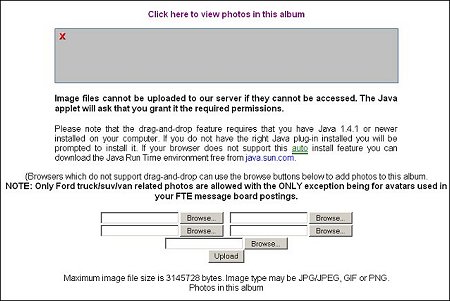
|
| Click on “Browse” this bring up a window titled “choose file” that lets you
search your computer for the location to the pics you want to add to the gallery.
|
| Click on the picture that you want (when you find it)
|
| Click “open”
|
| Repeat repeat the last two steps for the next picture.
|
| On the next page you will see the pics you just uploaded. You can now upload
more pics or change the sort order or edit the pics you just uploaded. If you
don’t want to mess with them then
|
| Click on [main] at the top of the page to take you back to your main gallery
page. You will now see a list of your albums. You can create as many albums as
you like in your Gallery.
|
|
|